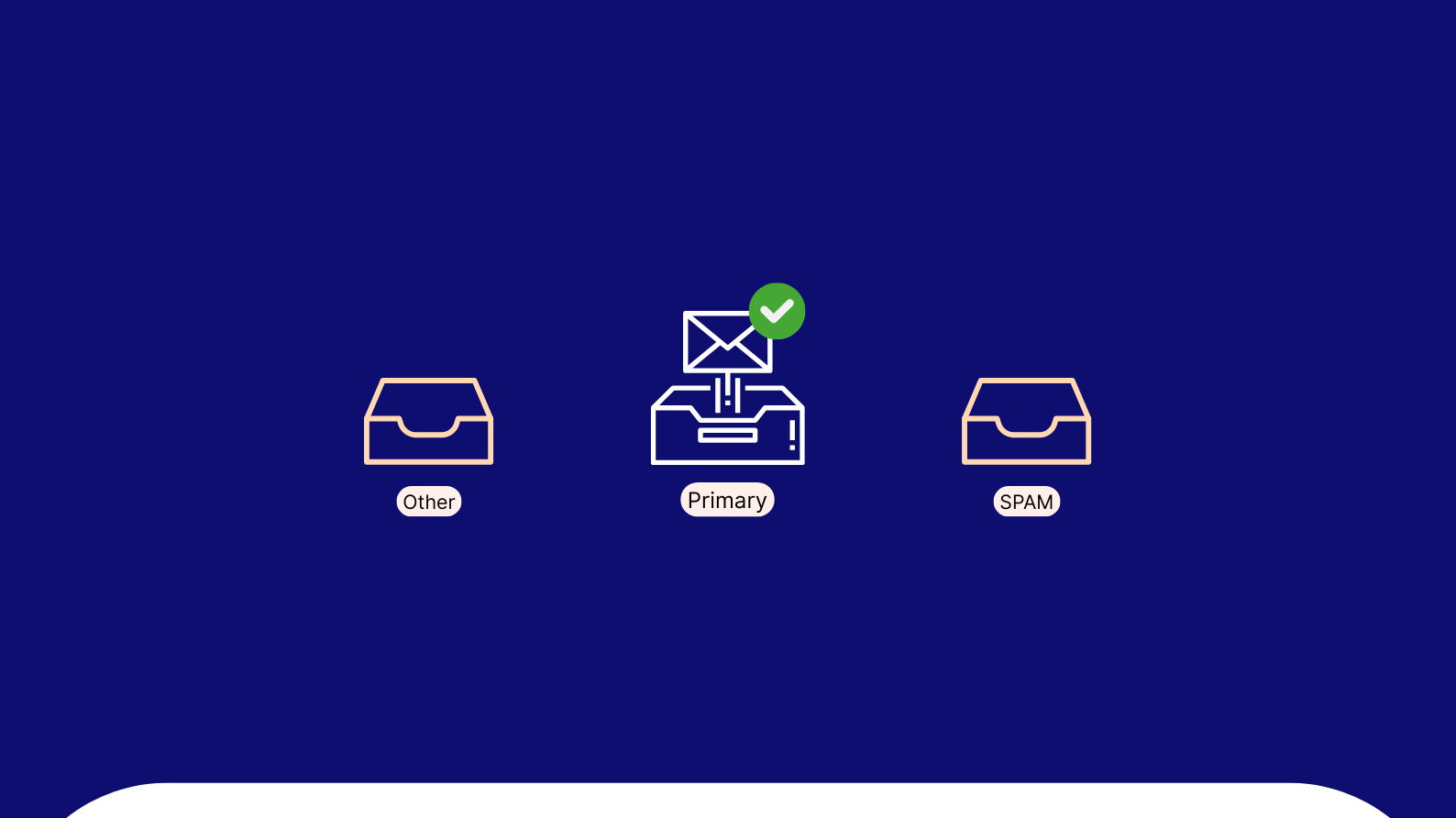TargetBay is an intelligent analytics tool that arms eCommerce store owners with real-time data of how customers navigate their store. If your eCommerce store has high traffic and less conversion, then you need us on your side to help you understand why your customers don’t buy.
With Magento leading the eCommerce market, we wanted Magento eCommerce site owners to easily access the TargetBay analytics tool. We created a dedicated Magento plug-in that can easily be installed in all Magento stores.
Download TargetBay Magento Extension
If you run your eCommerce store on Magento, it’s as simple as generating a key and installing the extension using the Magento Admin panel. We have created a step by step instruction to ease the installation process and put you on the fast-track to understanding what your eCommerce customers needs and how to fix it.
How To Generate TargetBay Extension Key
To install the TargetBay analytics tool extension from your Magento store, you need to generate the key from the Magento Connect Store. The following steps show you how to generate your key.
Step 1: Visit the link – https://www.magentocommerce.com/magento-connect/targetbay-tracking.html
Step 2: Click on Install Now
Step 3: Click on Get Extension Key (Don’t forget to accept the Terms and Conditions checkbox)
Step 4: Click on Select the Key to get the TargetBay Extension Key
How To Install The TargetBay Tracking Tool
To start running the TargetBay tracking tool, it needs to be installed and activated in the Magento admin panel. The following steps show how to install and get started:
Step 1: Log in to your site’s Magento admin panel
Step 2: On the top menu, click on Settings and navigate to Magento Connect in the dropdown. Then choose Magento Connect Manager
Step 3: Once again, you will see a prompt for login details. Key in the Magento admin credentials to enter the Magento Connect Manager portal.
Step 4: Under the Install New Extension section, paste the key copied from the Magento Connect page here.
Step 5: Once installed, ensure its listed under ‘Manage Existing Extensions’
Step 6: Then go back to the admin panel and Logout.
Step 7: Login again with admin credential for the portal to activate the desired changes.
Step 8: In the main page, click on Systems in the main menu and navigate to Configuration
Step 9: Once you enter the Configuration page, navigate to Tracking Configuration in the left menu section
Step 10: Under tracking setup:
Enable Module: Set the status to Enable to start using the TargetBay tracking tool. You can change it to Disable when you wish to stop using the tool.
Hostname: Mention under which environment you need to run the tracking tool, either the development store or the live store. Give the desired URL.
API Token: Will be provided once you have successfully registered for the tool
API Index: Will be provided once you have successfully registered for the tool
API Status: Set it according to the environment you run the tool on
Select Page Types: We suggest that you run the tracking tool on all pages to understand your customer’s navigation and behaviour. But, you can also choose the different of pages you wish to run the tool on.
Once this process is done from your end, our support team will import your eCommerce products and other supporting information to incorporate the tool with your Magento eCommerce store. This is a onetime setup and will take up to 24 hours to complete.
Please check out our Magento reviews extension page for more information.