Explore the best Order Confirmation email examples and best practices for increased customer retention.
Order confirmation email templates are essential for delivering a smooth post-purchase experience. These templates help eCommerce brands reassure customers that their order has been received, processed, and is on its way. A well-crafted confirmation email builds trust, reduces customer anxiety, and provides important details such as order number, shipping information, and estimated delivery. Using ready-made templates saves time while ensuring consistency across all communications, leading to better customer satisfaction and enhanced brand loyalty.
An order confirmation email is a message sent to customers after a purchase, confirming that their order has been received, providing order details, and reassuring them that their transaction is complete.
They reduce anxiety by assuring customers that their purchase is complete, improving overall satisfaction and enhancing the likelihood of repeat business. A personalized and well-crafted email boosts engagement and brand loyalty.
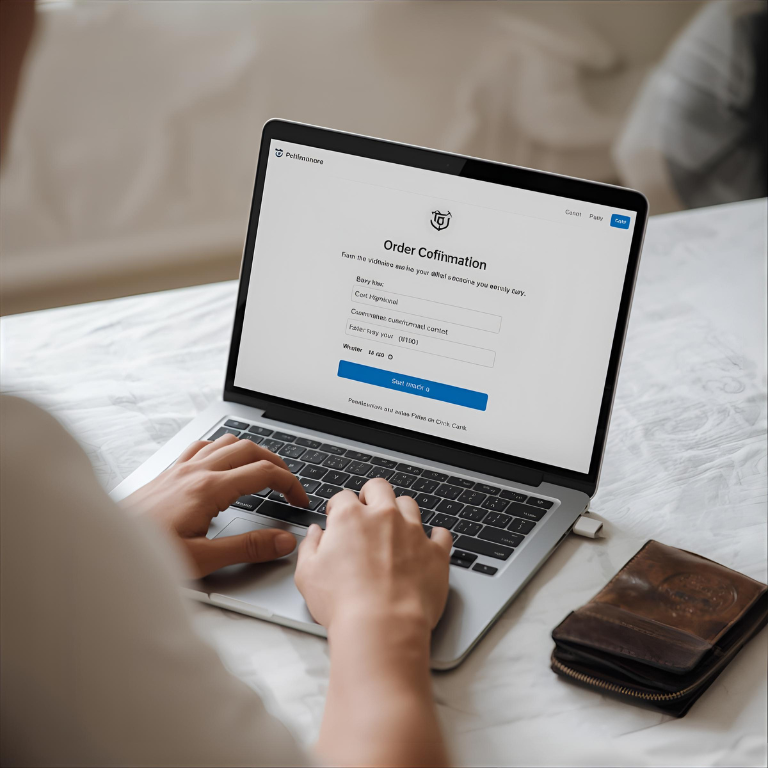
Order confirmation email automation ensures timely, consistent communication with customers, enhancing their post-purchase experience and helping to build trust by delivering relevant order details automatically after a transaction.
Identify the essential information to include: order number, shipping details, and estimated delivery date. Personalize the message to align with your brand’s voice and tone.
Use an email marketing platform, like BayEngage, or any other tool, to automate the sending of order confirmation emails immediately after a purchase.
Select or design an email template that reflects your brand. Include your logo, colors, and a clear CTA (e.g., “Track My Order”) for a seamless experience.
Set the automation to trigger once an order is placed. Ensure the email is sent within seconds to reassure the customer that their purchase is confirmed.
Track email metrics such as open rates, click-through rates, and customer feedback. Use this data to optimize future emails, ensuring higher engagement and better customer satisfaction.
Order confirmation emails reassure customers by providing clear details like order number and shipping info, reducing anxiety and strengthening trust in your brand.
These emails create a positive post-purchase experience by providing key information, improving satisfaction, and encouraging repeat purchases and loyalty.
Order confirmations reinforce your brand’s presence with personalized messaging, promotions, and recommendations, keeping your brand top of mind after the sale.
Clear, detailed order confirmation emails reduce customer service inquiries by providing essential info like delivery date and tracking, improving operational efficiency.
Here are the popular Order Confirmation email subject lines by their types.
Simple and straightforward confirmation of the order with essential details.
Your Order is Confirmed! 🎉
Order Confirmation: #12345
Thank you for your purchase! Order #12345
We’ve received your order – Confirmation inside
Order Received: Here’s What You Need to Know
Your purchase is complete – Order details inside
Include information about shipping status or estimated delivery dates.
Order Confirmed – Your shipment is on the way!
Your order is confirmed! Track your package here
Great news! Your order is shipping soon
Shipping confirmation – Your order is on its way!
Your order is confirmed – Delivery expected soon
Order #12345 confirmed – Shipping details inside
Show gratitude for the purchase while confirming the order.
Thank you for shopping with us! Order #12345
Your order is confirmed! We appreciate your purchase
Thanks for your order! It’s on its way
We appreciate your order! Confirmation inside
Your purchase is confirmed – Thank you!
We’re excited about your order! Confirmation details
Combine order confirmation with a promotional message or upsell.
Order confirmed! Here’s an exclusive offer just for you
Your order is on its way – Enjoy 10% off your next purchase
Thanks for shopping! Enjoy 15% off your next order
Your order is confirmed! Get a gift with your next purchase
Order received – Don’t miss our exclusive offer for you
Your order is confirmed! Treat yourself to more with 10% off
Proven tips to boost opens, clicks, and conversions with your Order Confirmation emails.
Add the customer’s name and tailored product recommendations based on their purchase. Personalization boosts engagement and shows your customers that you value their business, making them feel special.
Provide all relevant information such as order number, items purchased, and estimated delivery date. This transparency helps customers track their orders and reduces the chance of inquiries.
Ensure your emails are mobile-responsive, as many customers check emails on their phones. A clean, simple design with large fonts and clickable buttons improves user experience across devices.
Encourage future purchases or engagement with clear CTAs like “Shop More,” “Track Your Order,” or “Join Our Loyalty Program.” It drives further interaction and increases customer retention.
Thank customers for their purchase and offer a loyalty reward, such as a discount for their next purchase. Showing appreciation enhances customer satisfaction and encourages repeat business.
Include easy access to customer support or FAQs for any post-purchase queries. Offering proactive solutions helps customers feel more confident and reassured in their purchase journey.
Proven tips to boost opens, clicks, and conversions for your Order Confirmation emails.
Best practices for success
Add customer details like their name and specific product info to make the confirmation feel more personal and engaging.
Provide order number, items purchased, and delivery details to ensure customers have all the information they need.
Encourage next steps, such as “Track Your Order” or “Shop More,” to keep customers engaged with your brand.
Ensure your email is mobile-friendly with large text, buttons, and easy-to-read layouts, as many users will open emails on their phones.
Show appreciation for their purchase to build customer loyalty and enhance satisfaction with your brand.
Common mistakes to avoid
Keep the email concise. Focus on essential order info to make it easy to read.
Even in transactional emails, include an unsubscribe option to comply with legal regulations and ensure better deliverability.
Make subject lines specific and clear, like “Order Confirmed: #12345,” instead of vague ones like “Thank you for your order.”
Ensure the confirmation email is sent immediately. Reassure customers that their order is processed in real-time.
Failing to include customer service details can lead to frustration.
Maximize your Order Confirmation email success with these essential strategies and analysis techniques.
✅ Verify Email Delivery: Ensure that the order confirmation email was successfully delivered.
✅ Double-Check the Content: Ensure all order details (product name, quantity, price) and customer information are correct.
✅ Review Customer Feedback: Any common questions or issues raised can be addressed in future emails.
✅ Assess Mobile Compatibility: Test on mobile devices to ensure a seamless experience across all platforms.
✅ Check for Unsubscribes: Review unsubscribe rates. If there’s a spike, assess what is causing dissatisfaction.
📊 Monitor Open and Click Rates: Track how many recipients opened your email and clicked on key links.
📈 Track Conversion Metrics: Measure how many customers followed through with additional purchases or took other actions.
💬 Gather Customer Feedback: If customers are asking similar questions, consider adding more details in future order confirmation emails.
🔄 Review Engagement Patterns: Analyze which email elements (subject line, layout, CTA) led to higher engagement.
📉 Check Spam Reports and Unsubscribes: Review complaints or unsubscribe rates to ensure your emails aren’t being marked as spam.
🛍️ Send a Thank You Email: Show appreciation for their purchase and offer a loyalty reward or discount for future purchases.
💬 Request Product Reviews: Positive reviews help build trust and influence future buyers.
🎯 Provide Additional Offers: Use this opportunity to send tailored recommendations based on their purchase history.
🔄 Send Tracking Information: Follow up with tracking details, keeping the customer informed about the delivery status of their order.
🧑💻 Offer Customer Support: Ensuring customers feel supported throughout their buying journey.
Order confirmation emails play a crucial role in ensuring a positive customer experience, building trust, and driving brand loyalty.
By using Order Confirmation email templates, you can efficiently communicate important order details, offer additional value, and nurture relationships with your customers.
Try BayEngage today, if you’re ready to automate your Order Confirmation flow and improve your email performance.
Increase your email engagement and increase Customer Lifetime Value.
Get answers to the most common questions about Order Confirmation email sequence.
An order confirmation email should include a clear subject line, the customer’s name, order details (items, quantity, price), estimated delivery, and a thank-you note. Add tracking information and customer support details for extra convenience.
Start with a warm greeting, confirm the order, list the purchased items, and include shipping details and delivery time. End with a thank you message and a call to action, such as “Track your order here.”
To confirm an order, send an email summarizing the purchase details, including the order number, product details, and estimated delivery. Ensure customers know their transaction is successful and that they can track their order.
Create an order confirmation by using clear, concise language. Include essential details like order number, products purchased, delivery information, and next steps. Use a professional template or an email marketing tool to automate the process.