
No more downloading, re-uploading, or juggling tabs. Connect Canva once, and your designs are ready to drop right into your
TargetBay emails

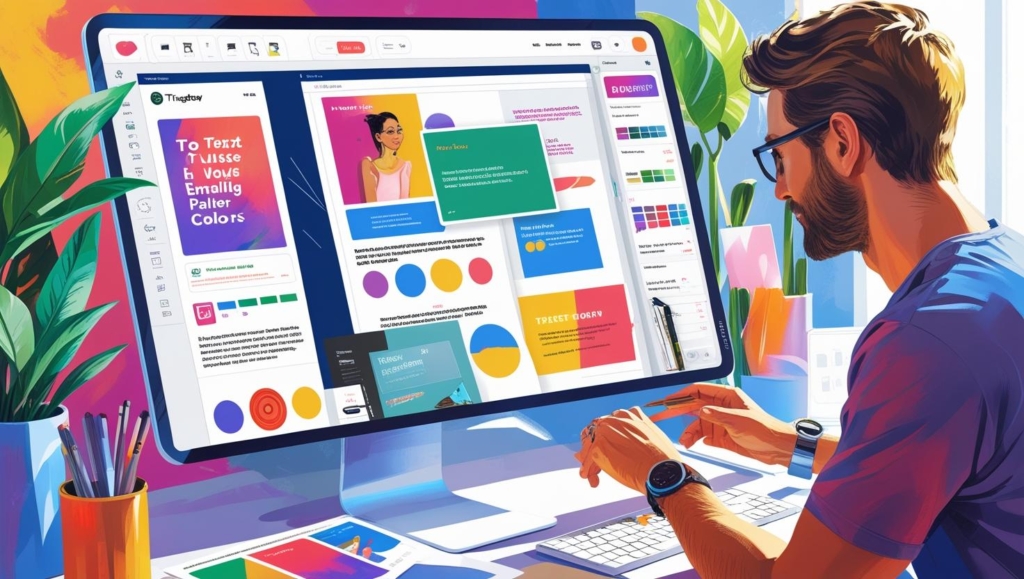

Yes! The BayEngage integration works with both Canva Free and Canva Pro accounts. You’ll get the same seamless experience of importing your designs directly into TargetBay at no extra cost
If you make changes to a design in Canva, simply click “Fetch Designs” in your BayEngage Media Library to sync the latest version instantly
Yes! Once imported, your Canva designs are stored under User Uploaded in the Media Library and can be added to any email template using the drag-and-drop editor
You can choose between PNG, JPG, or GIF formats before importing into BayEngage to ensure the best quality for your campaigns
TargetBay offers advanced integrations with leading eCommerce platforms, CRMs, and marketing tools.